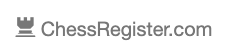Help for Organizers
This page (and the related linked-to pages) attempt to provide some clarification & guidance for organizers. It is not intended to be anything other than that. It will be updated as needed (and as time permits) and hopefully it will alleviate some confusion. As always please contact support@chessregister.com if you need further assistance.
Getting Started
Read the “Getting Started Guide“! This should be enough to get you up and running with your first event.
Event Types
Chessregister currently supports four event types: Standard, Scholastic, Team Single, and Team Group. You will choose ‘Standard” for most events.
“Scholastic” is used only for scholastic events so that registrants may enter the school and grade of the participant. You may create and upload a list of schools for consistency. See “Upload School Teams” from the Admin Menu.
“Team Single” and “Team Group” are used only for team events. Most will configure one of each for a team event in order to allow either team or individual registration. Teams may register up to four players with one alternate.
Event Description — HTML formatting
You may insert basic HTML tags within your event’s description to help with formatting. This can help with things like inserting line breaks, enhancing text, creating links, etc.
Here’s a few rudimentary tags which we think you may find useful:
<br> line break
<b>…</b> bold text
<i>…</i> italic text
<u>…</u> underline text
<a href=”url”> link text </a> basic link
There are many others. Consult Google if you’d like to know more about HTML.
We’ve also added a helper box next to the event description text box that will show you what the final product will look like as you are typing.
Account Users
You may invite users to assist you with your events. Select “Manage Account Users” from the Control Panel and invite users by email address. Once a user has accepted your invitation and created a login they will have access to all of your Events. They will not, however, have access to your PayPal or Stripe setup information, nor will they be able to alter your organizational information.
Standings, Results, Pairings
This feature allows upload of standings/results and/or pairings for your event. Click the “Support” button from the “Manage Event” page to access. Both SwissSys and WinTD are capable of producing a tab-delimited text file suitable for upload.
SwissSys – Refer to the SwissSys Integration page.
WinTD – Refer to the WinTD Integration page.
Note that any tab-delimited file containing standings, pairings, and/or results should work. Lines without tabs will be interpreted as headings and will appear as bold text and will generate a new section.
Max Registrants
This feature sets a cap for the number of registrants for your event. Once reached any new registrant will be placed on a “Waitlist”, and their status will be set to ‘Waitlisted”. Changing a registrant’s status from “Waitlisted” to “WaitPayment” will allow that registrant to complete the payment process. Note that for Team events “Max Registrants” will be for the number of teams, not the number of registrants.